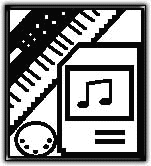This product is delivered by download. We have an excellent relationship with PSound and should receive the license code to complete your order within 24 hours. However, if you're ordering after 6:00PM PDT weekdays or on weekends, we'll process your order the next business day.
Collection of Musette Sounds from all over the World
World Musette is a collection of Musette sounds from all over the world: from America to Italy, from France to North Europe and more. The Musette Accordion Sound is based on 2 or 3 voices: the main 8" voice and 1 or 2 8" detuned voices. Each kind of Musette has its own detune values, from 4 cents to 23 cents. World Musette implements 7 programs: 6 different kinds of Musette with registers for a total of 20 different Musette sounds and 1 Left Hand program for accompaniment.
Features:
- 7 World Musette Sounds
- 20 different registers implemented
- 477 Samples
- 96 kHz Sample rate
- 24 bit resolution
- All sample are perfectly looped
- 3 velocity layers
- 2 Round robin per layer
- Filter modulated by Expression (CC11)
- Tremolo effect modulated by Modulation wheel
- Key-on and key-off noises
- Register change noises
- Key Switch for quick register change
- Adjustable volume for each voice (8"-, 8", 8"+ and noise)
- Right hand and left hand presets
- UVI Falcon full Compatibility!
- Supported Formats
- Audio Units, RTAS, AAX, VST, Stand-alone
The Sounds
Italia
The Italia preset implements 3 reed voices:
- 8" normal tuned voice
- 8" detuned (+13 cents) voice
- 8" detuned (-13 cents) voice.
- Italia preset implements 5 registers with the possibility to play the 2 detuned voices without the normal one.
Swing
The Swing preset implements 3 reed voices:
- 8" normal tuned voice
- 8" detuned (+4 cents) voice
- 8" detuned (-4 cents) voice.
- Swing preset implements just 3 registers beacuse it usually doesn't use 3 voices at the same time.
France
The France preset implements 3 reed voices:
- 8" normal tuned voice
- 8" detuned (+18 cents) voice
- 8" detuned (-18 cents) voice.
- France preset implements 4 registers.
Tirolo
The Tirolo preset implements 3 reed voices:
- 8" normal tuned voice
- 8" detuned (+23 cents) voice
- 8" detuned (-23 cents) voice.
- Tirolo preset implements 5 registers with the possibility to play the 2 detuned voices without the normal one.
East Europe
The East Europe preset implements 3 reed voices:
- 8" normal tuned voice
- 8" detuned (+15 cents) voice
- 8" detuned (-12 cents) voice.
- East Europe preset implements 4 registers.
Left Hand
- The Left Hand preset implements 4 reed voices. Left Hand preset 2 octaves for basses and 2 octaves for chords.
America
The America preset implements 3 reed voices:
- 8" normal tuned voice
- 8" detuned (+8 cents) voice
- 8" detuned (-8 cents) voice.
- America preset implements 4 registers and the default one implement the normal voice and just one of the detuned ones.
System Requirements
- Mac OS X 10.7 and higher - OS X 10.10 Yosemite supported (32 and 64-bit)
- Windows 7 and higher (32 and 64-bit)
General Requirements
- Hard Drive: 7200 rpm recommended or Solid State Drive (SSD)
- 4GB RAM (8GB+ highly recommended)
- FREE iLok account - not necessarily an iLok dongle, just a free account
- Internet connection for the license activation
- UVI Workstation or Motu Machfive
PRODUCT AUTHORIZATION
• Please ensure you have an iLok account first. Upon registration, you will be asked to enter your iLok account User ID.
• Log in to your PSound account
• Click on "MyPSound" to authorize your software
• Enter your iLok User ID
• After you register your product on PSound.it, a license will be deposited in your iLok account. Use the iLok License Manager to activate it.
UFS INSTALLATION
• Download and install the latest iLok License Manager for your system
• Download and install the latest version of UVI Workstation
UVI Workstation for Mac OS X
UVI Workstation for Windows
UVI Workstation for Windows (x64)
• Our UFS files are in .rar format. We recommend that you use UnrarX (Mac) or WinRAR (Windows) for decompression. Both are available for free download.
• Set up a UFS instrument file:
- Create a folder and place the UFS file(s) within it
- Launch UVI Workstation (standalone version)
- Go to [Preferences > Sound Banks]
- Select and add the folder you created in Step 1
- Restart the application
Your library will appear in the [Browser > SoundBanks] section.
• If you have issues with a UFS file, you can right-click on the file and select "Verify soundbank integrity". If the process doesn’t end successfully, please download the library again from your PSound account.