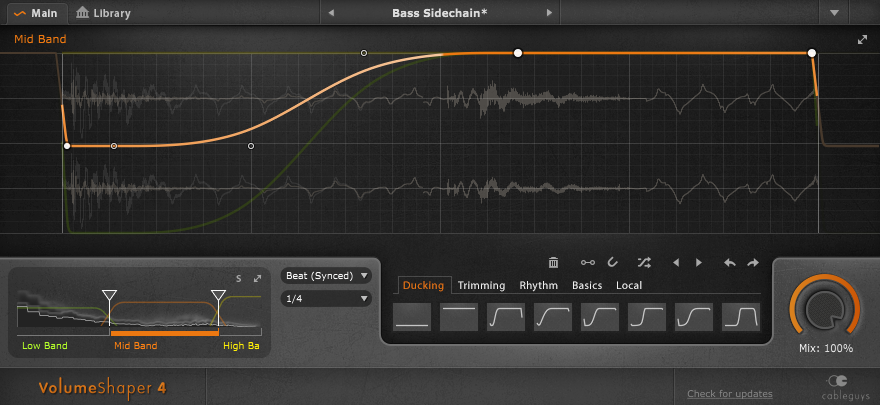Manufacturers
Categories
- Audio Recording Hardware - (306)
- Bargain Basement - (91)
- Computers - (5)
- DJ Hardware and Software - (20)
- EMB Book Shop - (188)
- Guitar - (89)
- Live Sound - (88)
- MIDI Hardware - (73)
- Music Software - (1129)
- -Audio Tools Editing Mastering - (97)
- -Effect Plug Ins - (182)
- -MIDI Files - (104)
- -Misc Audio Software - (8)
- -Misc MIDI Software - (11)
- -Music Education Software - (7)
- -Notation - (36)
- -Sequencers - (47)
- -Software Instruments - (453)
- -Sounds - (184)
- Support/Lessons - (6)
- Used Gear - (137)
- Video Creation Hardware Software - (8)
Wish List [more]
Log In to be able to add this product to your Wish List.
New Products [more]
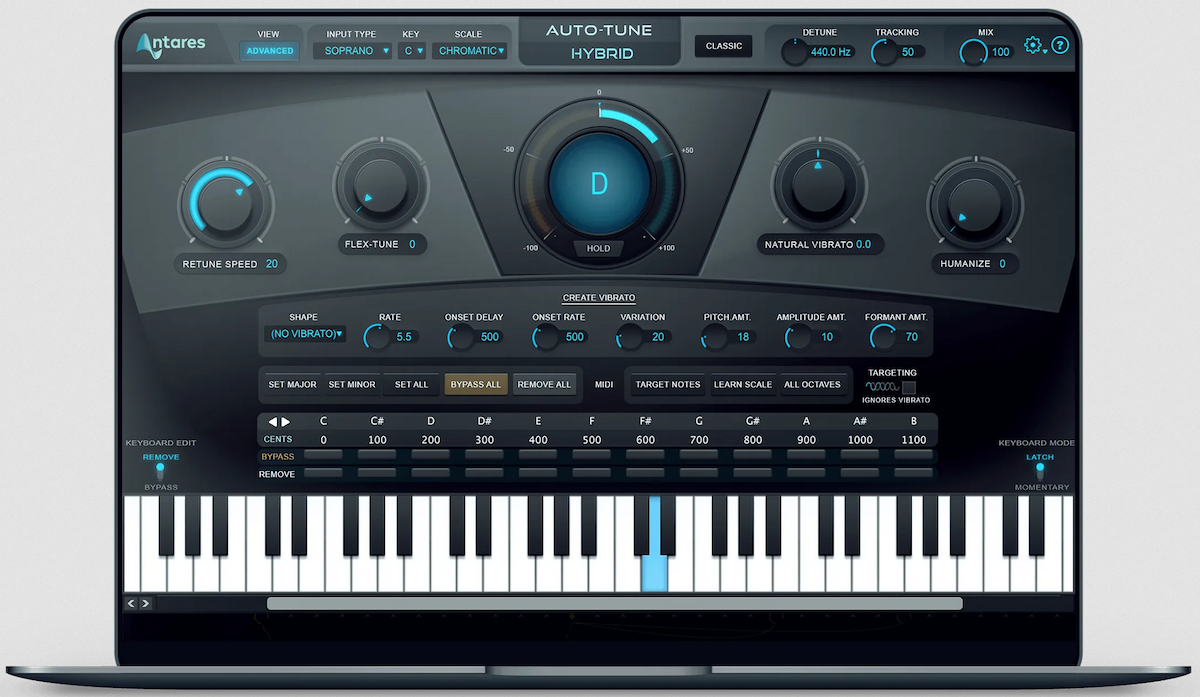
Antares Auto-Tune Hybrid eLicense
Cableguys VolumeShaper 4 Mac PC Effect Plug In
This product is delivered by download. We have an excellent relationship with The Cableguys and should receive the license code to complete your order within 24 hours. However, if you're ordering after 6:00PM PT weekdays or on weekends, we'll process your order the next business day.
VolumeShaper lets you shape the levels of any audio signal in pinpoint detail.
From multiband sidechain compression effects to extreme gating, from tempo-synced stutter to precise sample-shaping — VolumeShaper provides a wealth of creative musical effects with a visual approach to volume.
VolumeShaper features multiband waveform-based editing, a comprehensive selection of preset curves, a precise oscilloscope, a big spectrum view and an updated preset library. It runs sample-accurate in sync with your DAW, in Hz mode up to the audible range or retriggered via MIDI.
New 2.6 updates and of course, they are free for owners of Curve 2, FilterShaper 3 or VolumeShaper 4.
It's all about UI and workflow:
- They've added a new drawing tool which allows to quickly add steps in the waveform. This is especially useful for drawing melodies in Curve or for creating trance-gate-like effects.
- It's now possible to resize the waveform area in all three plugins.
- For FilterShaper and VolumeShaper, they've added a running light which shows the position within the audio nicely. Especially for FilterShaper, this is a great feature that provides additional helpful visual control in complex setups, for example when LFO speed is modulated by another LFO or envelope follower.
- Waveform points are more clearly visible and buttons are bigger and more responsive.
Unique waveform editing
Draw waveforms with ease and precision. Create smooth bezier curves, peaks, cuts and slopes using soft or hard breakpoints, producing gentle transitions or sharp bends in the waveform. As with all Cableguys plugins, VolumeShaper's waveform editing offers great flexibility and excels the automation functionality of most DAWs.
How to edit a wave:
- To create a point, click on a free area.
- To delete a point, double-click on it.
- To move a point, click on it and drag the mouse.
- To temporarily enable/disable snapping, hold SHIFT while moving a point.
- To select multiple points at once, hold SHIFT and click and drag the mouse. You can then move and scale the selected points. Hold ALT to move points vertically only.
- To change the weight of a point, right-click on it.
- To directly create a hard point, CTRL-click on a free area.
Tip: You can also see most of the editing options from within the software when you click the Cableguys logo.
 Additional editing functions
Additional editing functions
A right click on a free area in the waveform opens additional editing options:
Undo+redo, copy+paste, randomization, bypassing the waveform, mirroring of points, and options for the waveform grid and for the oscilloscope. Right-click and choose "Select all" to select all points to easily scale the intensity of the waveform.
Oscilloscope
A sample-accurate oscilloscope displays the incoming and processed audio signal, so you can see exactly where to draw the curve — for faster and more accurate edits. You can enable/disable the left and right channel separately or freeze the oscilloscope in the additional editing menu (right-click in the waveform editor).
Knobs
SHIFT-click on a knob for precise adjustments, CTRL-click on it for setting the default value.
Band split with spectrum
 Add a high or low band by moving a split slider to the desired split frequency. You can also change the slope of each filter split from 6db to 12db — this option gets visible when you move the mouse over the spectrum.
Add a high or low band by moving a split slider to the desired split frequency. You can also change the slope of each filter split from 6db to 12db — this option gets visible when you move the mouse over the spectrum.
To listen only to the output signal of the selected band, just hit the solo button.
The magnifier opens an enlarged window of the spectrum for more detailed settings.
Tip: The exact split frequency is shown in the info box on the bottom of the plugin when you mouse-over a slider.
Waveform buttons
 Many standard and often used waveforms are available as presets, including full off and on, in these sections:
Many standard and often used waveforms are available as presets, including full off and on, in these sections:
- Ducking – for sidechain purposes
- Trimming – detailed envolope shaping
- Rhythmic – to add a rhythm to your clips
- Basic – saw, square etc
- Local – save a snapshot of the current waveform, which will be saved with the preset. To recall it later, just click on the icon.
Mix knob
Control the overall effect on VolumeShaper.
LFO
This LFO can take you places. Set it free-running, synced to the beat of your sequencer or synced to the frequency of a note you're playing, from long, evolving LFO lengths right up to the audible range.
With the synced modes, the position of the LFO is always synced with the position of the DAW. If you're moving the play position in your DAW, the LFO will adjust its position accordingly.
With the 1-Shot modes, the LFO runs exactly once when VolumeShaper receives a MIDI note, and it will remain at the end value of the waveform (if the waveform ends at the bottom, the volume will stay there, if it ends at the top, the volume will be up).
With Pitch->Rate the LFO speed will be set to the frequency of the note that you play, so it can be used for ring modulation - or to match the speed of the oscilloscope to your notes, which is very useful if you want to monitor a synth for example.
When you route MIDI to VolumeShaper, please use the VST version (not the AU version). Only with VST you can route MIDI directly via your DAW (if your DAW supports this), without the need of virtual MIDI ports.
Note that Ableton Live has a massive bug concerning timing, and all position-synced plugins can suffer from this. For more info on that, see their FAQ page and search for "PDC".
MIDI triggering
 VolumeShaper is an audio effect, but can receive MIDI from your host sequencer or any virtual or physical MIDI port, and you can choose to trigger the LFO on any notes or to limit it to a single note.
VolumeShaper is an audio effect, but can receive MIDI from your host sequencer or any virtual or physical MIDI port, and you can choose to trigger the LFO on any notes or to limit it to a single note.
MIDI triggering is available when you set your LFO to one of the "MIDI Triggered" or "MIDI 1-Shot" modes. Then, click the small option icon in the LFO area.
Extremely useful. For example, set it to retrigger the LFO when you play a note — perfect for defining the volume envelope of your synths and drum players. You can even set the LFO to the frequency of the note that you play.

In most DAWs, it's relatively simple to route MIDI to VolumeShaper for MIDI triggering. But it's tricky to set up in Logic, and so they've solved it for you.
User-friendly design
All the controls are available within a single window, in a clear, neatly-organized design that still looks good after many solid hours in the studio.
Library
The library ships with a selection of useful presets. You can save your own and they will be stored locally on your computer. If you want to, you can sync them to backup them on the Cableguys server, and you can keep them private or share them with others - but it's up to you, Cableguys don't force you to use the online feature.
Parameter automation
From LFO speed to waveform selection, absolutely everything can be automated. You can even automate the shapes of the waveforms and breakpoint movements for dynamic effects.
Exceptional sound quality
VolumeShaper computes the audio at a per-sample basis. Its LFO is sample-accurate and will always stay in sync, even when you make tempo changes in your host software, or jump ahead to different parts of your track.
VolumeShaper 4 is also included in the Cableguys Bundle, along with Curve 2, FilterShaper 3 & MidiShaper. Saves almost 40% off the combined prices of the individual products!
System Requirements
2 GHz CPU with SSE2 support
Windows 7, 8 or 10
VST host sequencer
32- or 64-bit
2 GHz Intel CPU
Mac OS X 10.8 or later (including 10.11.x)
VST or AU host sequencer
32- or 64-bit
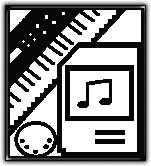 The Electronic Music Box
The Electronic Music Box